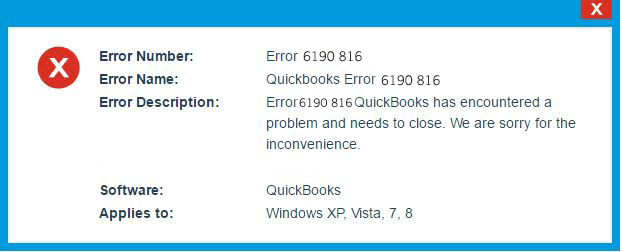QuickBooks error 6190 and 816 occurs when a user fails to open a company file. It can be apparently observed that this error falls in the QuickBooks error 6000 series, which occurs when accessing the primary data file in QuickBooks. QuickBooks company file keeps all your financial data and lets users access it with different levels of access permissions. To do any task in the program, access to the company file is essential. When the error occurs, your access to the file gets restricted, and therefore, you want to get rid of the QuickBooks error 6190 and 816 as soon as possible. Learn how!
QuickBooks Error 6190 and 816: Description
When opening a company file in QuickBooks, you may receive an error message abruptly on your screen –QuickBooks was unable to open the file (path) on host computer. This error can take place if the file you are trying to open in single-user mode is already in use. In addition, there might be a multitude of possible reasons behind the error. However, it can be resolved by implementing some simple solutions when the possible reasons behind the error are known. Let’s find out and list them so that they can be troubleshot one after the another.
Possible Reasons Behind QuickBooks Error Code 6190-816
QuickBooks error 6190 can take place because of several reasons, which are explained to you in the below-given list:
• Discrepancies between the QuickBooks company file with the transaction log file can be a possible reason behind the error.
• When the company file is updated on a new device without updating the transaction log file, you may receive the QuickBooks error 6190-816.
• The error can also take place when a user tries to access the company file, which is already in use.
• Data corruption in the QuickBooks company file can also evoke the error.
• Partial installation of the QuickBooks application due to corrupt download of the program.
Symptoms Of QuickBooks Company File Error 6190-816
When the error occurs, you can identify it with some signs and symptoms that it shows. Try to check for the below-given symptoms:
• The error message appears in the first place as soon as the error occurs.
• After the arrival of the error message, you may see that there is a lag in the performance of your system.
• The QuickBooks company file not working due to error code 6190-816.
• The system freezes periodically, causing hurdles in your workflow.
• The data becomes corrupt, and there is a discrepancy between the .QBW and .TLG files.
When you experience these symptoms, it’s time to start looking for solutions to the error code 6190-816.
How To Fix QuickBooks Desktop Error Code 6190-816?
Now that much has been discussed about the error, let’s get straight to the troubleshooting solutions:
Solution 1: Put QuickBooks File Doctor To Use For Repairing Damaged File
Running QuickBooks File Doctor is the first thing you should consider when there is an issue with the company file. This tool is used to repair the common data damaged in the QuickBooks company file. First thing first, download QuickBooks Tool Hub, and it will help you in launching the File Doctor tool. Follow the below-given steps:
• Download QuickBooks Tool Hub from Intuit’s official website and save the downloaded file to a location where you can open it with ease.
• Now go to the download location and open the executable file –QuickBooksToolHub.exe.
• Thereafter, you need to follow the on-screen prompts to finish the tool hub’s installation.
• Once installed and ready to use, open the program using its icon.
• When opened, you need to select the Company File Issues.
• Now select your company file and let the tool do its job.
• The time in repairing the damaged file can vary based on your file size.
Wait until the process ends and check if the QuickBooks error 6190 and 816 is resolved or not.
Solution 2: Rename .ND And .TLG Files From The Folder Containing Primary Data File
When you open the folder containing the primary company file, you will notice that there are some other files as well. These files will have the same name as your company file but different extensions. Different extensions show their different significance in QuickBooks.
For instance, file with .ND extension is known as a network data file, and it is used in running a file over a network. Besides, the file with .TLG extension is known as Transaction Log File, and it is used to record the changes that are about to be made in the QuickBooks company file before they are actually recorded in the QuickBooks company file. In this step, we will rename these two files to fix the error using the below-listed steps:
• Open the folder containing the main company file.
• Now locate and right-click on the Network Data file you can determine with its .ND extension.
• Thereafter, add .OLD at the end of the file name and click enter to confirm this change.
• Once renamed, you need to perform the same procedure with the Transaction Log File you can identify with .TLG extension.
After renaming the files, check if the QuickBooks error 6190-816 is fixed or not. If there is no sigh of relief, move to the next solution.
Solution 3: Execute A Single-User Mode Check
QuickBooks has two different arrangements for accessing a QuickBooks company file- Single User Mode and Multi-User Mode. If you will try to open a company file in single-user mode if another user is already accessing it. In such a case, you need to make sure that no other user is working on the company file. To check:
• First of all, you need to make sure that all the users are logged out of QuickBooks.
• After confirming, reboot your system.
• Thereafter, copy the data file to the Desktop or anywhere else other than the source location.
• Moving ahead, copy the data file back to its original location.
• In the end, sign into QuickBooks to conclude this procedure.
If this solution doesn’t troubleshoot the QuickBooks error 6190 and 816, try the next method.
4: Update QuickBooks Software & The Backup Files
Updating QuickBooks lets users utilize the new and improved features of the program and ensures an enhanced user experience. However, a partial update wherein the transaction log file is not updated can give the error. In such a case, you need to update QuickBooks along with the backup files:
• In the first place, you have to update the QuickBooks Desktop application.
• Thereafter, proceed to the Help menu and then choose the Update QuickBooks Desktop option.
• After finishing, go to the Options tab and then click Mark All option.
• Next, click the Save option to move ahead.
• Now click on the Update now tab and checkmark the box against Reset Update.
• After check-marking the box, click on the Get updates option.
• When it gives a message on your screen, close QuickBooks.
• Reopen the QuickBooks application and click Install updates, if available.
• Reboot the system to conclude the procedure.
5: Update The Windows To Get Rid Of The Error
Outdated windows can also be a possible reason behind the error. Update it to fix the problem:
• When in the Start menu, hit the Settings tab and choose the Update and security option.
• In the second step, you have to open the Windows Update tab.
• Thereon, click on Check for Update option, and it starts downloading the update automatically if one is available.
• After updating Windows, reinstall the QuickBooks application.
In the end!
The solutions given in this post can help you in troubleshooting the QuickBooks error 6190 and 816. If you are still getting the error after executing this procedure, reach out to the QuickBooks professionals and get relevant assistance.