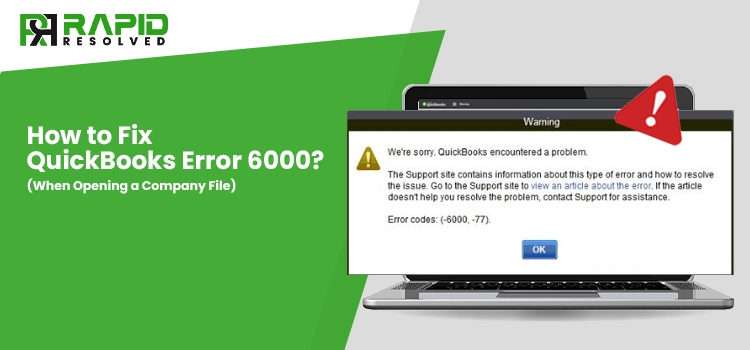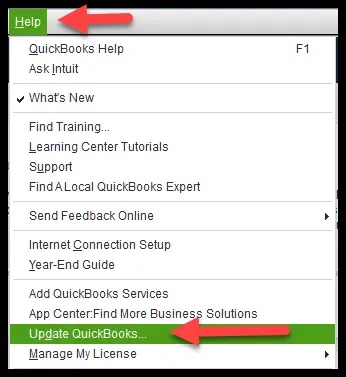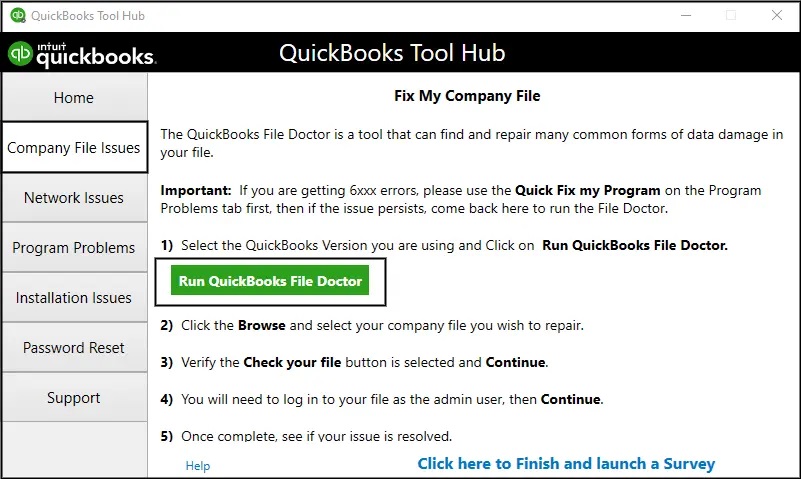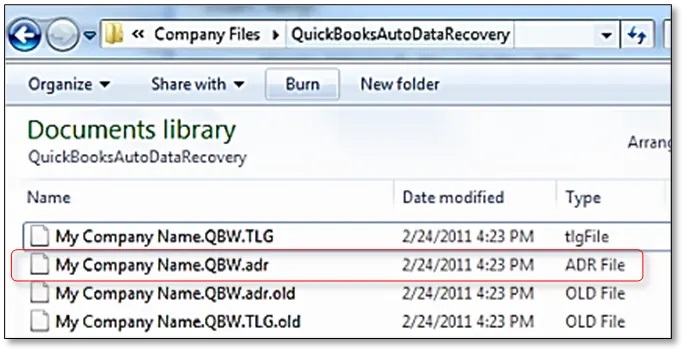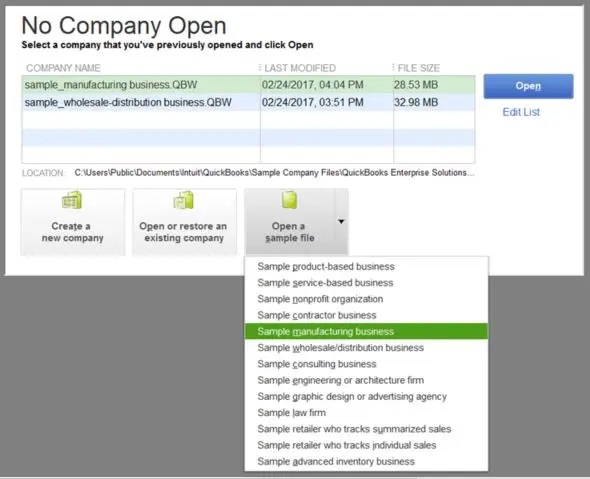QuickBooks error 6000 is a very common error code in the program that can come into your sight when opening a QuickBooks company file. QuickBooks is a widely used accounting software, which is highly favored among small to mid-sized business owners, contractors and individual entrepreneurs. QuickBooks offers them a myriad of incredible features that can make their business accounting management fast and efficient. Besides, they can store their financial data in a QuickBooks company file, which provides better-shared access to their accounting data.
However, when opening the QuickBooks company file, you may get QuickBooks error 6000 on your screen. Reading below will help you know more about the error code 6000 and their best troubleshooting solutions.
What is QuickBooks Error 6000?
When opening a QuickBooks company file, you might get an error message on your screen that reads- An error occurred when QuickBooks tried to access the company file. Please try again. There are several other error codes from the error code 6XXX series, that occur in the various instances of the QuickBooks data file access problems. The main symptom of this error is that you may not be able to access your accounting data. Infuriating? Well! You can get rid of this error using a few simple solutions. If the error continues to block you from opening the QuickBooks company file, you can reach out to a QuickBooks expert and get relevant help. However, first, navigate this post until the end to get rid of the QuickBooks error 6000.
Why Am I Getting QuickBooks Error 6000 On My Screen?
If you are facing any error when using QuickBooks, it is imperative to know the possible reasons behind the error. Only then, you can proceed further and troubleshoot the problem. So, below is the list:
- When the connection to the QuickBooks company file is broken.
- A corrupt or damaged QuickBooks company file can also give rise to the error.
- Incomplete or damaged installation of the QuickBooks software.
- When the network settings are not configured properly in order to access the company file located on the server.
- This error is also related to the problem with multiple network connections and therefore blocks you from opening the QuickBooks company file.
- Sometimes, your Firewall blocks QuickBooks from communicating with company files due to security reasons.
- Corruption in the Transaction Log (.TLG) file is also a primary reason behind the arrival of the error message.
What Symptoms Does QuickBooks Error 6000 Show When Takes Place?
When the error 6000 occurs, it shows the below-given symptoms:
- Inability to access the QuickBooks company file.
- An error message appears on your screen that includes QuickBooks error code 6000.
- The speed of your system becomes sluggish when responding to mouse clicks or keypunching.
- An active window crashes and your computer freezes every now and then.
- You need to override the issue in order to access your company file.
Things to Consider Before Resolving QuickBooks Desktop Error 6000
Before you move to the solutions that are a bit more complex in nature, start with basic troubleshooting.
1: Make Sure That Your QuickBooks is Updated
Using the latest updated version of the QuickBooks Desktop rectifies several issues of the program and enables users to utilize the improved features. On the other hand, an outdated version of the program can make the software prone to several technical issues. To confirm:
- Launch your QuickBooks Desktop to look for updates.
- Now go to the Help section and then select Update QuickBooks Desktop.
- Thereafter, select the Update Now tab and then click on Get Updates.
- Wait for the update to complete and click Close and restart QuickBooks.
Your QuickBooks is updated now.
2: Run QuickBooks File Doctor
QuickBooks File Doctor is an important utility in the program that resolves the common issues related to QuickBooks Company file and network issues. If the company file is damaged, running this tool can help. To run:
- From Intuit’s official website, download QuickBooks Tool Hub.
- Now double-click on the downloaded file to install it.
- Follow the instructions given on the screen carefully to complete the installation process.
- Once installed, open QuickBooks Tool Hub.
- Now from within the tool, select Company File Issues.
- It will make the QuickBooks File Doctor.
- Run it and wait until it resolves the company file issues.
Now check if the error is resolved. If the problem continues, move to the next troubleshooting solution.
Simple Workarounds to Eliminate the Error
Below are some effective troubleshooting solutions that can help you in getting rid of the error:
Solution 1: Rename .ND and .TLG File
Damaged network data or transaction log files can also bring forth QuickBooks error 6000. In such a case, you need to repair these files. To rename:
- Go to the folder containing the QuickBooks company file and locate the file with the extension .TLG.
- Now, right-click on the file and select Rename from the drop-down list.
- Thereafter, add .OLD at the end of the file name.
- Moving ahead, perform the same steps with the network data file to rename it.
After completing these steps, check if you are able to access your company file. If not, move to the next solution.
Solution 2: Restore A Backup of the Company File
If you are not able to access your company file, restore the backup of it to keep it running and accessible. To do so:
- Launch QuickBooks and then go to File.
- Next, select Utilities.
- If you see Stop Hosting Multi-User Access, click it.
- After that, follow the on-screen prompts carefully.
- Make sure that the file name doesn’t exceed the maximum character limit (210 characters).
If this solution resolves the error, it is great. If not, try the next troubleshooting solution.
Solution 3: Try to Open A Sample File
Opening the company file will help you determine if the company file is damaged or if there is an issue with the software itself. If you are unable to open the sample file, it means that the installation of the program is damaged. To do this test:
- First of all, from within the No company open windows, click Open a sample file.
- Next, you need to select any file from the given list that appears on your screen.
- If you are able to open the company file, it means there is an issue with your company file.
- If not, the installation of the QuickBooks program is damaged and needs to get repaired.
Final Words!
Trying the troubleshooting solutions can help you resolve QuickBooks error 6000 in most cases. Keeping your QuickBooks updated and proper installation of the program can keep the error at bay. However, if you fail to take these preventive measures, the solutions discussed in this post can help you in the error resolution. If you find it difficult to perform the solutions, talk to a QuickBooks expert and get relevant help.