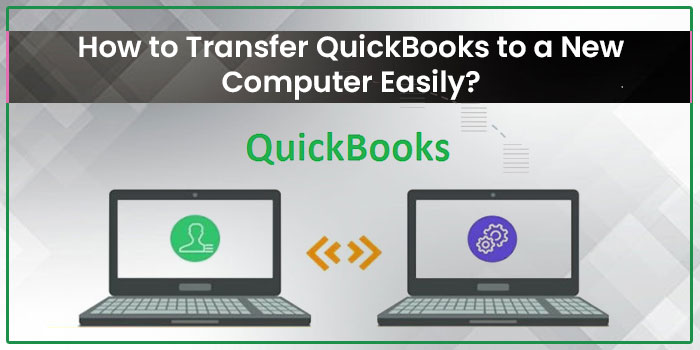Woohoo! Congratulations to you on your new PC. This is really very good to upgrade your system and yourself with new things and in your old PC, if you were using Windows 7, then this is the right time to make a switch from windows 7 to windows 10 to upgrade your way of working.
Ohhh…yeah! We know that you are worried about how you can transfer QuickBooks to your New PC or Computer. If we are assuming right, then drop all your worries now as we are here to help you with our step-by-step guide that will help you to easily transfer QuickBooks to a New Computer.
Although, this process can be troublesome if you are not following any professional guidance from experts. At Rapid Resolved, we are always ready to help our users with any query and concern related to the QuickBooks software. So, let’s get started to resolve your query!
Things to Consider before Transferring QuickBooks Data to New Computer
- After installation of the software, register online.
- Make sure that your device has an active internet connection.
- Uninstall QuickBooks from your old device but only after creating a backup of data.
- License and product registration is a must to transfer your data to some other device.
- To store the QuickBooks File, you may also need to have external storage.
Also Read – Fix QuickBooks Error H303
Move QuickBooks to Your New Computer with the help of the Migrator tool
Step 1: Go to your Old PC
- Launch QuickBooks in your old PC and Navigate to the File menu, choose the Utility option, and select Move QuickBooks to another computer.
- Click on I’m Ready, then create your one-time password.
- Follow the guidelines and instructions to choose the USB flash drive that you will be using. Then wait patiently for the files to be copied.
Step 2: Go to Your New PC
- Insert the USB flash drive into your new device. Due to Windows security restrictions, the Migrator Tool will not be able to open automatically.
- Launch the flash drive to display its files and double-click the file Move_QuickBooks.bat to start the migrator tool on your device.
- Input the password you created in the designated field, then click on the Let’s go option.
- Wait patiently for the Migrator Tool to finish its task.
Note: This will solely depend on the speed of your Computer and internet, and the size of your company file(s).
Transfer QuickBooks To New Computer Manually
If you don’t have the Migrator Tool on your device, then you can also transfer the QuickBooks to your New Computer.
- Turn on your old device and navigate to the control panel option.
- Click on the Programs and Features option from the menu.
- Hit the uninstall option to uninstall the program from your device.
- Choose QuickBooks from the list of programs.
- Proceed with Uninstall option.
- Download and reinstall QuickBooks on your new Computer.
- Now, start QuickBooks on your device and now input the product and license numbers to activate the software on your new device.
- Now, it’s time to transfer your QuickBooks data and files to your new computer.
Also Read – Troubleshoot QuickBooks Error 7149
Transfer QuickBooks License from Your Old Computer to New
If you have the license and product key of QuickBooks Software, then you are all set to transfer it to your new Computer. All you need to do is follow the instructions to set up the same on your new PC. So, let’s get started without wasting even a single minute!
- Select the QuickBooks executable (QuickBooks.exe) which you have downloaded.
- Follow the instructions that appear on your computer screen and click on the checkbox to accept the license agreement.
- Click the Next option to proceed further.
- Input the product and license number and then click on the Next option.
- Activate QuickBooks by launching the application on your device.
- From the Help menu, click on Activate QuickBooks Desktop option.
- Follow the onscreen instructions that are appearing in front of you to verify your information.
Final Words!
In this post, we shared how our users can transfer QuickBooks to a New Computer easily without finding any glitches. So, what are you waiting for? Go through the listed above steps to easily transfer the QuickBooks from your old device to the new one.
Even after following the above mentioned steps, if you fail to carry out this process, then we will strongly recommend you to get in touch with the QuickBooks Dedicated Support Team. The customer support team of QuickBooks is available round the clock to make sure that their users don’t need to suffer from any major and minor issues associated with QuickBooks for longer than the expected time.