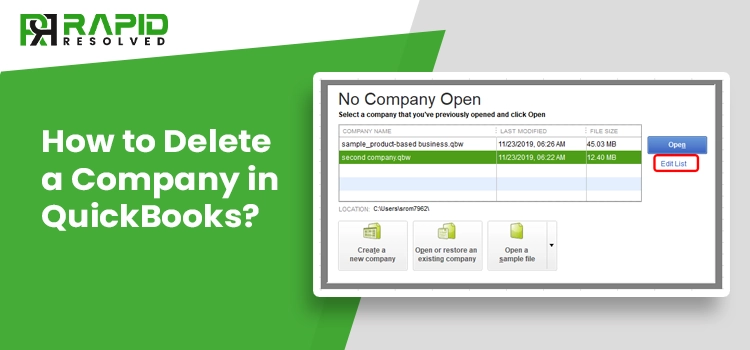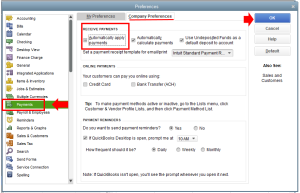QuickBooks allows businesses to split incomes into two broader categories, i.e. deposited payments and undeposited payments. To ensure that your account books are up-to-date, you may sometimes need to rectify some of the customer’s payments.
QuickBooks helps businesses to manage accounting and bookkeeping tasks. Although, sometimes, the users may find it difficult to delete an incorrect payment. If you also want to learn how to delete a payment in QuickBooks, stay tuned and read this blog post till the last word.
How to Delete a Payment in QuickBooks Desktop?
Let’s discuss the tried and tested methods you can follow to delete a payment to deposit in QuickBooks.
A) Through Chart of Accounts (COA)
A Chart of Accounts (COA) lists all company’s accounts and balances, and COA tracks debts, expenses, and money coming in and out.
This list can help you delete a payment in QuickBooks account. So, here are the steps that you can follow to delete a payment to deposit in QuickBooks through Chart of Accounts.
- Firstly, navigate to the home page of QuickBooks accounts.
- Click on the “Lists” option available at the “Menu” bar.
- Under the drop-down list, select the “Charts of Accounts” option.
- After that, double-click on the account in which you to delete a payment.
- Moving ahead, double-click on the “Deposit” option.
- Thereon, select the deposit which you want to delete.
- Now, click on the “Edit” menu option available at the menu bar.
- After that, you have to click on the “Delete Line” option.
- At last, to delete the entire payment deposit transaction, click on the “Delete Deposit” option.
By performing the steps mentioned above, you have now successfully deleted the payment deposit in QuickBooks.
Also read, What is Gear Icon in QuickBooks?
B) Using Record Deposits
Another method to easily delete a payment in QuickBooks is using record deposits. Below are the steps you can execute to delete a payment in QuickBooks with the help of record deposits.
- First, navigate to the home page of the QuickBooks desktop account.
- Thereon, click on the “Record Deposits” option, and then the “Make Deposit” window will open on your screen.
- Now, if the “Payments to Deposits” opens, you must select the “Cancel” option.
- After that, again click on the “Record Deposits” option, and then search for the deposit you want to delete.
- Then, double-click on that payment and select the “Edit” option.
- Now, click the “Edit” option and select the “Delete Line” option.
- After that, you must confirm the deletion request by clicking on the “OK” and “Yes” options.
- At last, end this process by clicking on the “Save and Close” option.
How to Delete a Duplicate Payment in QuickBooks Desktop?
If you have twice entered a single payment by mistake, below are the steps you can execute to remove the duplicate payment in QuickBooks desktop.
- First, log in to your QuickBooks desktop home page and open your company file.
- After that, click on the “Banking” menu option and select the “Make a Deposit” option.
- Now, select the line that includes the duplicate payment, and click on the “Edit” option.
- Under the drop-down options, click on the “Delete Line” option.
- After that, save the applied changes by clicking on the “Save” option.
- Now, navigate to the “List” menu option, and you have to select the “Chart of Accounts” option.
- Then, open your registered bank account by double-clicking on the undeposited fund’s option, and then select the duplicate payment you want to delete.
- After that, click on the “Edit” option and select the “Delete Payment” option.
You have successfully deleted the duplicate payment in QuickBooks by executing the steps mentioned above.
Also read, System Requirements for QuickBooks Desktop 2022
How to Delete an Invoice Payment in QuickBooks Desktop?
If you have integrated an invoice payment into the wrong customer account, the simple way to deal with this problem is to delete the invoice payment. Now, to delete a payment in QuickBooks desktop, here are the steps you can execute.
- Firstly, launch the QuickBooks desktop application on your hosting workstation.
- Thereon, navigate to the company profile page and then click on the “Banking” menu option.
- After that, click on the drop-down menu option and select the “Make Deposits” option.
- Now, select the line of the duplicate invoice which you want to delete.
- Moving ahead, click on the “Edit” menu option, and then click on the “Delete Line” option.
- At last, click on the “Save” option to save all the updated changes.
Following the above steps, you have successfully deleted a payment in QuickBooks desktop.
Deleting Payments from Deposits in QuickBooks Online
QuickBooks Online allows users to delete payments from deposits directly. Below are the instructions you can follow to delete payments from deposits in your QuickBooks online account.
- Firstly, navigate to your QuickBooks online account.
- Thereon, click on the “Customers” option and select the specific customer to which you want to delete a payment in QuickBooks.
- Now, all the payments of that specific customer will be open on your screen.
- Here, select the specific payment which you want to delete.
- After that, scroll down to the bottom of the payments page and click on the “More” option.
- At last, click on the “Delete” option to get the payment deleted permanently from the QuickBooks online account.
Also, Read – How To Cancel QuickBooks Subscription or trial?
Congrats! You have now successfully deleted the payment from your QuickBooks online account, and you can easily carry out the same steps again in the future to delete another payment deposit.
Ending Note
As demonstrated above, we have covered all the steps and procedures you can execute to delete a payment in QuickBooks. If you still have any query related to the topic or with any other topic of QuickBooks, then you can reach out to us via chat box. You can also write us your query via mail at info@rapidresolved.com. Our experienced and professional QuickBooks experts are available 24*7 around the clock to provide the best assistance in QuickBooks queries.