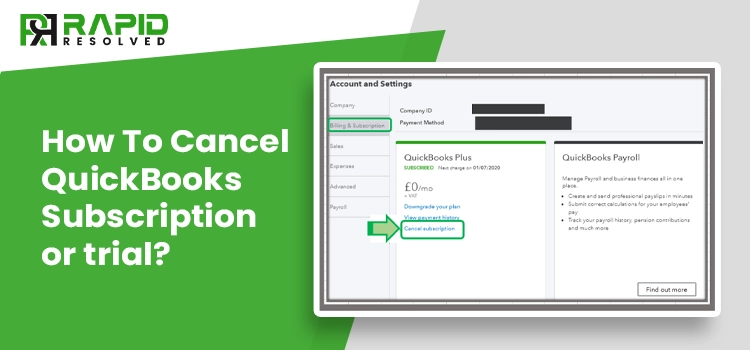QuickBooks is incredible accounting software, and to utilize this program to its fullest potential; you need to purchase its subscription. However, if you are not willing to continue with this program and wondering how to cancel your QuickBooks online subscription, this post can help you. Besides, if you want to cancel QuickBooks after using its trial version for 30 days, this post has got you covered.
Furthermore, you can upgrade or downgrade your subscription plans based on your specific needs. This post elaborates on simple steps to cancel QuickBooks subscriptions for various products, such as QuickBooks Desktop, QuickBooks Online, QuickBooks Payroll subscription, and several others. Let’s explore!
Possible Reasons Behind the Cancellation of QuickBooks Subscription
There can be a multitude of factors why a business might want to cancel a QuickBooks subscription. Below-given points explain such reasons:
- The company is shutting down or does not exist anymore.
- When the user can’t find the relevant features in the program.
- If a user is planning to upscale and needs enhanced accounting solutions.
-
The specific project is accomplished, and QuickBooks is no more required.
Read Also How to Delete a Company in QuickBooks?
Handy Procedures To Cancel QuickBooks Software Subscription
If you are willing to cancel QuickBooks Desktop subscription, you need to navigate to the Settings menu to get the job accomplished. However, the steps may vary based on your QuickBooks versions or the device you are using for cancellation.
QuickBooks offers different methods to get this job done. Now that you have a basic idea about the cancellation process; let’s explore the step-by-step procedures explained in the following sections of this post.
1: Procedure To Cancel QuickBooks Desktop Subscription
Let’s start with the QuickBooks Desktop application. It requires a Customer Account Management Portal (CAMP) account to cancel your active subscription. This account helps users to manage and maintain the program and make important changes.
Once this account is created, you can make the desired changes using the Product and Services tab. Below are the steps to cancel your QuickBooks Desktop subscription:
- In the first place, you need to sign in to your CAMPs account.
- You might have multiple accounts; therefore, your profile shows which account is currently selected.
- Here, you may choose the account you want to make the change.
- From within the Product and Services section, you need to locate the service or subscription.
- Thereafter, go to the Details section to move ahead.
- Make sure that the selected account is the same account you don’t want to use anymore.
- Now navigate to the Active section and hit on the Cancel Service button.
- Here, you will be asked to mention the reason for discontinuing the use of the QuickBooks application. Give one and click the Continue to Cancel option.
- Now click Cancel Now button to confirm the cancellation.
- If your QBDT subscription includes the payroll subscription as well, you need to cancel both.
2: Steps To Cancel QuickBooks Online Subscription
The discontinuation of QuickBooks Online is processed based on the source of its purchase. You may find the settings using your Internet browser, wherein there is an option to accomplish the task.
For instance, if you are an Apple user, navigate through the device settings to complete the task. On the other hand, if you are running a company and want to discontinue using QBO, Google Play Store can be used for it.
2.1: Cancelling QBO Subscription Via a Browser
If you have purchased a QBO subscription online, you may discontinue it using your web browser. You need to log into your account by entering the correct login credentials. Once done, go to Settings and then complete the task using Account & Settings tab. Check the below-given steps for the whole procedure:
- In the beginning, open your Internet browser on your system.
- Next, browse QuickBooks Online and login using the admin username and password.
- Thereafter, go to the Gear icon to move ahead.
- Using the icon, you need to open the Account and Settings section.
- Now switch to the Billing and Subscription field.
Note: If this field doesn’t appear, it means you have purchased the subscription using the mobile app store.
- After that, select the Cancel Online or Cancel Subscription option in the section. If you are using a trial version, click the Cancel Trial option.
- Now follow the on-screen prompts to complete the task.
2.2: Cancelling QuickBooks Online Subscription On Your Android Device
If you are an Android user, you need to cancel QuickBooks subscription using the Google Play Store application. Open your profile in the application and then navigate to the Payments & Subscriptions menu. Here, you may locate and choose QBO service from within the subscription menu. Follow the below-given steps:
- On your Android device, open the Google Play Store app in the first place.
- Next, move to the Profile tab.
- Now move down to the Payment and Subscriptions section.
- Here, you need to click on the Subscriptions menu.
- Locate and choose QuickBooks Online from the list.
- In the end, click Cancel Subscription from within the Manage Subscriptions screen.
2.3: How To Discontinue QBO on Apple Devices
After the browser and Android device, the next procedure elaborates on the steps to cancel QuickBooks subscription for Apple users. If a user has purchased a QBO subscription using Apple App Store, you need to use the device setting app to cancel QuickBooks subscription. Below are the steps for it:
- Open the device’s setting app in the first place.
- Thereafter, you need to click on your device ID.
- Here, you can cancel your subscription to QuickBooks Online.
3: Procedure To Cancel QuickBooks Payroll Subscription
QuickBooks Payroll can be accessed using both the Desktop and Online version of the program. To disable the subscriptions, follow the below-described steps for both versions:
3.1: For QuickBooks Desktop Payroll Services
If you are a QuickBooks Desktop Payroll user, follow the below-given steps to complete the task. However, you need to make sure that you have logged in with the administrative rights before proceeding any further.
- Go to the Settings menu on your Internet browser.
- Next, navigate to the Account & Settings option to proceed further in this procedure.
- Once done, click on Billing and Subscription.
- Moving ahead, select the Cancel option from within the Payroll section.
- Here, you need to fill out the cancellation form to bring this task to an end.
3.2: For QuickBooks Online Payroll Services
The below-explained steps can help those who have subscribed to QuickBooks Online payroll:
- First things first, go to the Employees menu.
- Next, choose My Payroll Service using this section.
- After that, click on the Account or Billing Info option to move ahead.
- Log into your Intuit Account by entering the accurate credentials, and you will see the Account Portant screen after that.
-
Click Cancel Service and continue to follow the on-screen prompts.
Read Also Troubleshoot “QuickBooks Error 80029c4a”
Final Words!
The Solutions described in this post can help you with your query on how to cancel QuickBooks subscription. It defines the steps both for QuickBooks Desktop and the Online version of the programs. Moreover, QuickBooks Desktop users can cancel their Payroll subscription by submitting a cancellation request. Moreover, you may use our chat or email options to get the cancellation done without any difficulties.