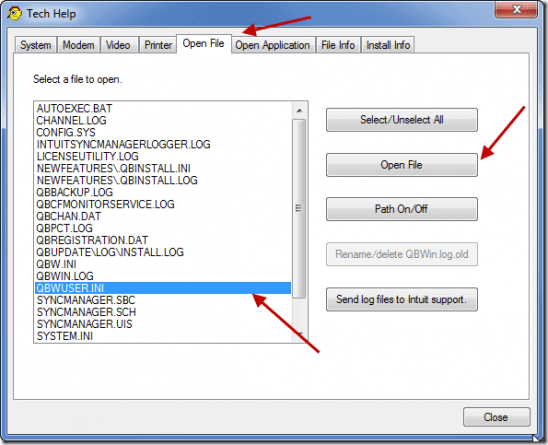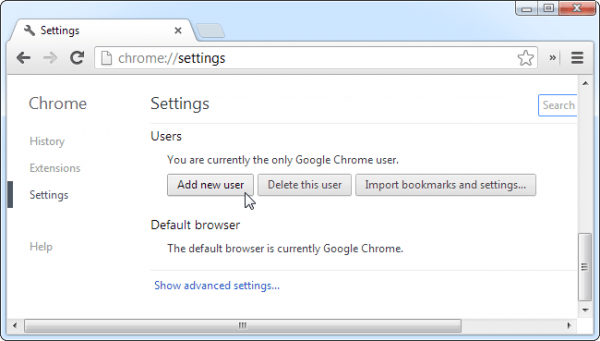QuickBooks not responding is one of the general error that usually with a pop-up display message showing “QuickBooks has stopped working”. This error occurs when the QuickBooks desktop hangs or freezes or when the users are not able to use the QuickBooks properly. But what are the reasons behind this error and how to solve it? So, let’s have a look towards the reasons why this issue occurs.
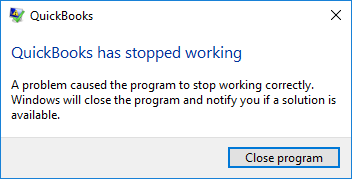
Why QuickBooks is Not Responding?
Some of the possible reasons due to why QuickBooks not responds are as follows.
• Your QuickBooks company’s file name is too long.
• When the QBWuser.ini file is damaged.
• When there is an issue with the storage driver.
• Damaged program files.
• PC’s windows is damaged.
• Issue with QuickBooks desktop installation files.
How to Identify QuickBooks Not Responding Error?
Below, we have listed the every possible symptom that you can look at to identify if you are facing the QuickBooks not responding error.
• Not able to process any command with keyboard or mouse.
• QuickBooks desktop application is not opening.
• PC is working at slow speed.
• PC’s windows crashes frequently.
• Using incompatible web browser.
• Weak internet connection.
How to Solve QuickBooks Not Responding?
The troubleshooting methods that you can follow to solve the QuickBooks not responding issue are as follows.
Solution 1: Change the name of QBWuser.ini file
If the QBWuser.ini file is damaged or missing, then the QuickBooks may not respond properly. So, renaming the QBWuser.ini file can be solution to resolve the error. Here are the steps that you can follow to rename the file.
• First of all, open the folder where your QBWuser.ini file is saved.
• Then right click on the company’s file name and then click on the “Rename” option.
• After that, add “.old” at the end of the name i.e. QBWuser.ini.old.
• Now, rename the “Entitlement Data Store”.ecml file and then launch the QuickBooks desktop application again.
At this stage, if the error still exists, then jump on to the next solution method.
Solution 2: Download and Use the QuickBooks Refresher Tool
QuickBooks refresher tool can help you to fix the issues with your QuickBooks program. So, these are the steps that you can follow to install and use the QuickBooks refresher tool.
• Download the QuickBooks refresher tool from the official website of Intuit.
• Then open the downloaded file and follow the on screen instructions to install the tool on your PC.
• Now, open the QuickBooks refresher tool and click on the “Fix my QuickBooks” option.
• It will now start searching for the issues related to the QuickBooks program.
• If it will finds any discrepancy with the issue, then it will repair it automatically.
Once the QuickBooks refresher tool repair process ended, then open the QuickBooks desktop application and check if the problem has been solved or not. In case, if the issue still exists, then don’t worry and jump on to the next solution.
Solution 3: Reinstall The QuickBooks With The Help Of Clean Install Tool
Uninstall QuickBooks Desktop:
• Press Windows + R key together to open a run command.
• Now, in the insert box, type appwiz.cpl and then click on “OK” option.
• After that, under the “Programs and Features” tab, select the QuickBooks application and click on the “Uninstall” option.
• Then click on the “Next” option and then click on “Remove” option.
• Now, it will uninstall the QuickBooks application from your PC.
Install QuickBooks Desktop:
• First, download and install the QuickBooks Tool Hub.
• Then open the QuickBooks tool hub.
• After that, click on the Installation issues and then click on “Clean Install Tool” option.
• Now, select your QuickBooks and product version.
• At last, click on the “Continue” option.
Once the QuickBooks gets downloaded, then open the QuickBooks and check if the error has been resolved or not.
Solution 4: Add A New Windows Admin User
Adding a new windows admin user is also a remedy for solving the issue. Here are the steps that you can follow to create a new windows admin user.
• Press the Windows key on your keyboard and go to the start menu.
• Now, go to the Settings page.
• After that, click on the “Accounts” option and then click on “Family and Other Users” option.
• Then, click on the “Add Account” option and follow the on screen instructions to create a new window user.
Now, open the QuickBooks desktop in the new user mode. In case, if the error still occurs, then jump on to the next solution.
Solution 5: Run QuickBooks System Repair Tool
• At first, download the QuickBooks repair tool.
• After that, create a local folder on desktop and save the file in this folder.
• Now, close all the background running applications, and then run the QuickBooks system repair tool.
• Then, it will take 20 minutes to do a deep scanning across the entire device.
Once the repairing program ends, then restart your PC and then launch the QuickBooks again. At this stage, after following the above mentioned steps, then the QuickBooks not responding issue will definitely be solved.
Wrap Up
We hope this blog finds you well. In this blog, we have provided all the authentic and useful information about QuickBooks and why it fails to respond. In case, if you finds any challenge or issue while performing the task, then feel free to reach out to us. You can mail us your query at (info@rapidresolved.com). Our experienced and professional experts will be happy to assist you.
FAQs ( Frequently Asked Questions )
1. Why I am not able to update the QuickBooks Desktop to the latest version?
A: If the date and timing settings on your PC are incorrect, then it can be a make some problems with the QuickBooks while updating to the latest version. Make sure that your PC’s date and timing settings are correct, and then try to update the QuickBooks again.
2. How can I unfreeze the hanged QuickBooks desktop application?
A: While using the QuickBooks desktop, if the PC’s screen gets hanged or freezes simultaneously, press and hold the “Alt” key. Hold the “Alt” key and click on the “OK” option. Release the button after the file gets completely opened.
3. Why is QuickBooks frequently crashing?
A: If the QuickBooks desktop is crashing, the old QuickBooks file might be damaged or corrupted. To fix this problem, you must go back to the old version of QuickBooks and then fix the issue through the rebuilt data.
4. Can upgrading to the latest version of QuickBooks help solve the problem?
A: Yes, if you are using an extremely outdated version of QuickBooks, which is further no longer compatible on your PC can cause the QuickBooks not responding error. In that situation, you upgrade the QuickBooks to the latest release. The latest release version is full of enhanced features and improved compatibility, which will work on your PC.