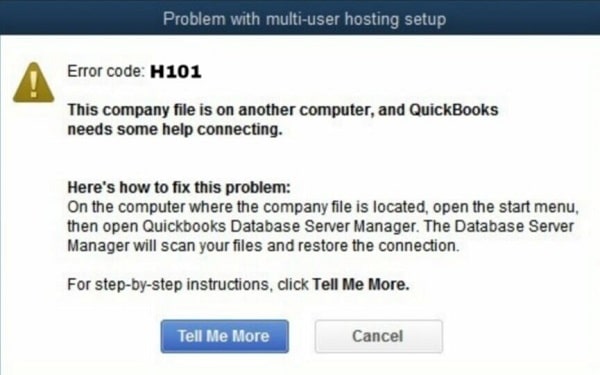An Intuit product started in 1983, QuickBooks is the answer to all your accounting needs under one roof. Here, you can keep track of your expenses, manage payrolls, create a budget, and perform many such tasks. Although this software can make your life easy, some technical glitches can evoke problems when using the program. One such problem faced by users working on its multi-user mode is QuickBooks error H101. Here, we will take you on a journey where we will together learn what is error code H101 in QuickBooks, what triggers it, and how you can keep it to rest.
What is QuickBooks Error H101?
QuickBooks error H101 appears when there is a need to configure the host computer where the company file exists. This error code is associated with other similar issues, such as H202, H303, and H505. A user encounters these when they try to switch QuickBooks single-user mode to multi-user mode. The most common origin of error H101 is a restriction from your antivirus or firewall application.
Reasons Behind QuickBooks Error H101
Here is an elaborated list of reasons that can be behind his error code. Put a glance over it.
• If the host system is unable to get in touch with the server
• The company file is not accessible by the server
• Damaged or corrupted company file folder
• When QuickBooks is unable to read the IP address
• If there is an issue with the communication
• In case your firewall settings do not allow QuickBooks to run
Troubleshoots for QuickBooks Error H101
Hereafter, you will see some troubleshoots that can help you resolve QuickBooks Error H101.
Troubleshoot 1: Check QuickBooks Services Settings
This is how you can verify your QuickBooks Services.
• Open the Run window with the help of the Ctrl and R keys on your keyboard.
• Type services.msc here in the space and hit the OK button.
• Now, on the Services window, look for the QuickBooksDBXX file and select that.
• This is where you need to perform the verification process.
• Firstly, see that the Startup status is Started/Running. If it is paused or stopped, click on the Start button.
• Next, below that, you need to make sure that the Startup Type is set to Automatic.
• Furthermore, go to the Recovery tab from the menu bar, and you will find three options: first failure, second failure, and subsequent failure.
• Here, set all of them to Restart the Services and hit the Apply button.
• Once you click on OK, go back to the QuickBooks Service page, and look for the QBCFMonitorService file.
• You just need to repeat all the steps again and save all the changes.
Troubleshoot 2: Create a New Company File Folder
Another reason why you might be facing QuickBooks error H101 could be a damaged or corrupted company file folder. You can fix it by shifting your file to a new folder.
• In order to replace the folder, you first need one.
• Open your system and create a new folder for the QuickBooks company file.
• Now, locate your current folder and open that.
• Here, you need to cut the file from here.
• Thereafter, go to the new folder and paste it.
• Finally, remember to change the permissions of the folder.
You can now check again if the error code still exists.
Troubleshoot 3: Verify QuickBooks Hosting
If the issue still persists, you can try to verify if you have the correct hosting settings.
• Firstly, you need to run QuickBooks on your desktop.
• From the homepage, locate the File option, and a list will scroll down.
• Here, go to Utilities and click on that.
• You will find either of the two options here; Host Multi-User Access or Stop Hosting Multi-User Access.
• You are required to tap on Stop Hosting Multi-User Access. Otherwise, just leave it untouched.
• Remember to repeat these steps on each computer that is working on the same file facing QuickBooks error H101.
Troubleshoot 4: Run QuickBooks File Doctor
Running QuickBooks File Doctor can detect the problem and resolve it for you. Hereafter, you will find steps to start it.
• To imitate the process, you need to download and install QuickBooks File Doctor.
• Once the installation is done, go to the Download folder and open the application.
• Here, you will find a list of available options on the left side of the page.
• You need to go to Company File Issues
• Subsequently, you will find the Run QuickBooks File Doctor and click on that.
• Give the application some time to work on the problem.
Ending Note
QuickBooks Desktop software does face issues when switching from single-user mode to multi-user. One such problem is QuickBooks error H101. This does have many causes, such as damage to the company file folder, difficulty in communication, unable to get the IP address, and more. However, for every problem, there exists a solution, and so is the case with QuickBooks. In this post, you will find the fixes that can help you get over this error code. Go ahead and follow the steps to overcome the problem.
In case you are still triggered with an H101 error or any other QuickBooks error, our experts are happy to serve you. Share your query at info@rapidresolved.com, and we will take care of the rest.