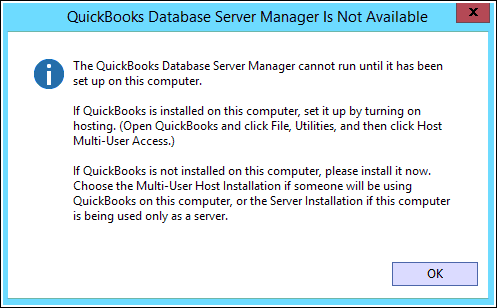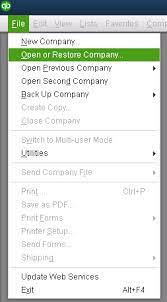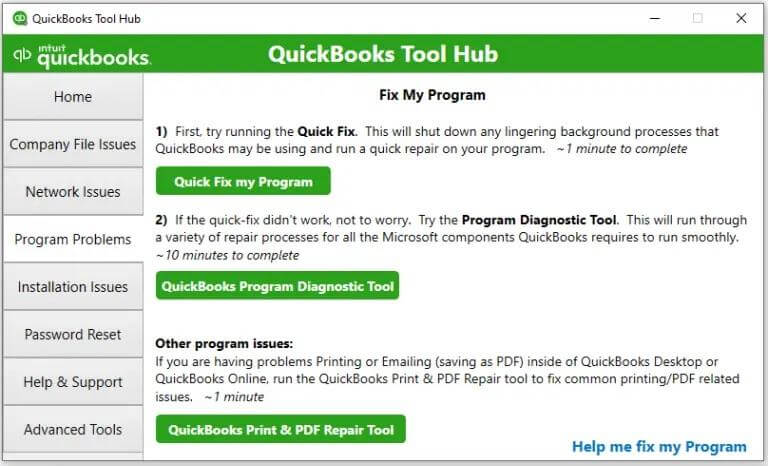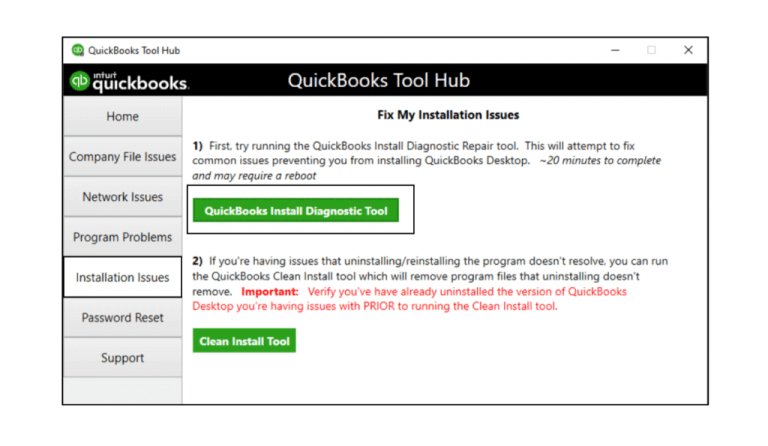Appropriate for small, medium, and big enterprises, QuickBooks is a server used by all to access their company files and have efficient accounting and finance system. QuickBooks has its users all across the world. If you are also one of them, then you must be aware of all the errors that come along with this software. People come to the internet to look for the answers to these issues. One of these questions is, “Why qbdbmgrn not running on this computer?”
If you are also in search of the answers to this question, then you are at the right place. In this blog, we will take you through the cause and solutions for the same.
What Makes qbdbmgrn not Running or Stop Working?
There can be a few reasons why database server managers stop working suddenly. Some of them are jotted down below for you:
• You have an irregular installation of the Firewall.
• There are issues with your multi-user mode.
• Also, if you are unable to enter your company file name.
• When QuickBooks is unable to access the internet due to some hindrance from your Windows firewall.
• Additionally, when you are unable to update your QuickBooks Database Server.
• If you are working with a damaged Network Descriptor file
• In case the QBCFMonitorService.exe is missing or corrupted.
Troubleshooting Solutions For Database Server Manager Not Working
If you are looking for answers to Why QuickBooks database server manager stopped working and how to solve it, then go ahead and continue reading.
Solution 1: Restart Your QuickBooks Database Server Manager
You might either have the entire QuickBooks program, or else you must have only installed the Database Server Manager. We will take you through each process one by one.
For QuickBooks Database Server Manager
If you only have QuickBooks Database Server, then you must go ahead with these steps:
• Go to the Start menu on your desktop.
• Now, look for the control panel and select that.
• Next, click on the Administrative Tools and head to the Services option.
• Finally, right-click on the QucikBooksDBXX and Restart the file.
For the Entire QuickBooks Program
For users who installed the full QuickBooks Program, here is the step-by-step guide to restarting the database server manager:
• To initiate the process, go to the QuickBooks desktop.
• Here, click on the File menu. Under this section, you will find Open or Restore Company.
• Next, search for the company file under the Open Company File option.
• Hit Next and select Open file for multi-user mode.
• Once you open the file by clicking on the Open button, put in your credentials to get into your company file.
• Here, you need to click on the Logoff or Close Company button, which is available under the File menu.
• Now that your file is no longer open on the server, head to the Windows Start and look for QuickBooks Database Server Manager.
• Open the file, and you are done.
Solution 2: Run Quick Fix my Program
To start Quick Fix my Program, there are two different methods. Let’s take a look at both of them.
Method 1: Download and Install QuickBooks Tool Hub
QuickBooks Tool Hub can come in handy while finding the fix for many QuickBooks errors, and this is how you can install it:
• The very first step here is to shut QuickBooks off.
• Once that is done, go ahead and get QuickBooks Tool Hub for your desktop.
• Next, right-click on the file to open it then.
• Now, go ahead and follow the instructions provided on your screen and agree to the terms and conditions.
• Click on the install button and finally double-tap on the desktop symbol to finish installing.
Method 2: Start Quick Fix my Program from the Tools Hub
To run Quick Fix my Program, go ahead with these instructions:
• In the QuickBooks Tools Hub, click on the Program Problems.
• Here, select Quick Fix my Program.
• In addition to that, run QuickBooks and start the company file.
Solution 3: From Tools Hub, run the Clean Install Tool
If your Database Server Manager is still not working, then you should clean the installation with the help of the Clean Install Tool. Using this option will automatically change the name of your existing files. Remember that Clean Install Tool will not erase your company file.
Also Read – QuickBooks Not Responding
Solution 4: Get Your Windows Updated
Outdated Windows can also be a reason for Database Server Manager. Here is how you can get the latest version:
• From your keyboard, click on Windows + R to open the Run dialogue box.
• Now, look for “Control firewall.cpl”.
• Next, tab the Enter key and check if there is any update available.
• If so, then hit the Update now button and wait for it to work on the same.
Solution 5: Run the QuickBooks Install Diagnostic Tool
Follow the steps below to use Install Diagnostic Tool:
• Visit QuickBooks Tool Hub.
• Here, click on the Installation Issues.
• Now, select QuickBooks Install Diagnostic Tool. This tool can take up to 20 minutes.
• Finally, restart the system and open your company file on QuickBooks Desktop.
Final Statement
In this blog, we have provided the answer to Why QuickBooks Database Server Manager Stopped Working? In addition to that, we have also mentioned how you can find a fix for the same. However, if you have any further queries, you can connect with us via email at info@rapidresolved.com, and our experts will help you out.
Frequently Asked Questions (FAQs)
1. What are the impacts of a non-working QuickBooks Database Server on QuickBooks and its data?
You might see some of the following impacts on QuickBooks and its data if your QuickBooks Database Server stops working:
• You might get errors in multi-user mode
• Increase in QuickBooks network files
• Also, you might not be able to write the company file name
• You might not be able to access the internet due to Firewall restrictions
2. How can you verify the Hosting Setting?
If you are unable to run QuickBooks Database Server, you should verify your Hosting Setting once. To do so, just go ahead and follow the below-mentioned steps:
• Go to the File menu in QuickBooks
• From the list here, select the Utilities option
• Next, click on Stop Hosting Multi-User Access and move to your server.
• Here, choose Utilities from the File menu and switch to multi-user access mode.
3. Why can’t I find QuickBooks Database Server Manager in workstations?
You can’t find QuickBooks Database Server Manager on the workstation because it is not available there. You can only have access to the same on multi-user mode over the internet. Therefore, you can only get QuickBooks Database Server Manager on desktops with the server.
4. How to navigate QuickBooks Database Server Manager?
If you are trying to navigate QuickBooks Database Server Manager, head to the server system and select Windows Start. Now, in the search bar, simply look for Database, and there you can find the database server manager.