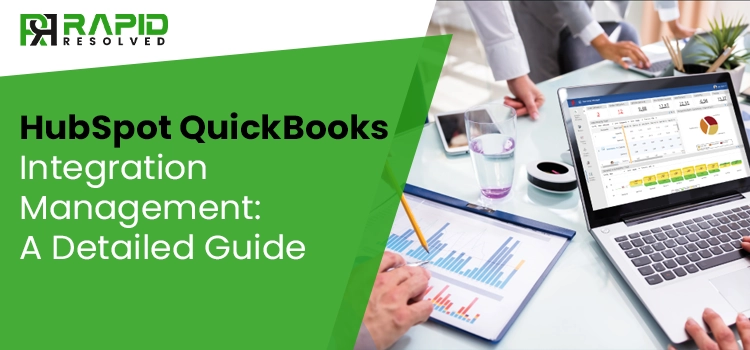If you are running a business using HubSpot like many other businesses, you probably know about HubSpot QuickBooks integration. This integration allows professionals to sync their HubSpot and QuickBooks information from both ends, keeping their accounting and CRM systems in sync. As we all know, it’s always profitable to utilize a number of other programs with HubSpot in your daily business operations. So, this excellent platform is also associated with numerous accounting software, including QuickBooks. If you are also curious to know about QuickBooks HubSpot integration management, continue reading this comprehensive blog till the end.
If you want to know more about how helpful the HubSpot QuickBooks integration is, have a word with our QuickBooks experts. Contact us!
HubSpot, A Powerful Marketing CRM!
Before we learn everything about the HubSpot QuickBooks Integration, let’s briefly learn about HubSpot. HubSpot is a cloud-based CRM platform that strives to support people from sales and marketing teams. Businesses using HubSpot don’t have to bother much about their improved ROI, optimized inbound marketing strategy, and daily sales management to attain qualified leads. However, HubSpot, being one of the best marketing and CRM tools, isn’t offering businesses with in-built invoicing management and financial operation capabilities.
Fortunately, HubSpot’s ability for smooth integration with other accounting applications, such as HubSpot QuickBooks integration, allows business people to manage their accounting and marketing operations simultaneously. When you run a business in a holistic business environment, the sales and marketing teams need to keep an eye on the financial data operations within CRM. With this, they can manage necessary interactions and continue their business by providing personalized support to their customers. Doesn’t this sound great?
Read Also: QuickBooks Desktop Keeps Crashing 2022
QuickBooks Accounting Software: A Brief!
It’s not hidden from anyone that Intuit’s QuickBooks is one of the best accounting software and a blessing for all accounting professionals. For small to medium and medium to large-sized businesses, QuickBooks is quite helpful in managing complicated and bulk financial data. With its versatile range of features, the application is well-equipped to automate and streamline accounting operations, including invoicing, expense tracking, payroll management, and generating financial reports.
QuickBooks also supports integration with numerous other applications, such as customer-relationship management systems, payment gateways, and tax preparation software. Now, let’s continue and learn how to manage HubSpot QuickBooks Integration and run businesses effectively and efficiently.
How to HubSpot QuickBooks Integration Accounting Software?
The integration of the versatile HubSpot CRM with the excellent QuickBooks software is more than an excellent way to reach the desired business outcomes. Here we have given a thorough procedure on how to integrate HubSpot with QuickBooks accounting software. Let’s continue:
Install the QuickBooks application into HubSpot:
- First of all, open your QuickBooks online application and then navigate to the QuickBooks online search bar.
- In the search bar, write Install App and click on the Apps option.
- In the very next step, you need to access your QuickBooks account.
Sync HubSpot’s Properties with your Current QuickBooks Data:
- For Contacts – Go to your QuickBooks online application and choose the Contacts option from HubSpot Contacts Integrations. After this, click the Connected Apps option.
- For products – Again, navigate to the QuickBooks online application and go to the Products option. Continue and click the QuickBooks Products tab, followed by clicking the HubSpot Products Integrations and then the Connected Apps button.
- For invoicing – Open your QuickBooks online application and click the Invoices option, followed by clicking the Connected Apps tab. Go to the HubSpot Deal Properties Integrations and click the QuickBooks invoices Data option.
Note: HubSpot offers custom options to simplify your business data sync and change field mappings. After you synchronize your properties, you can utilize HubSpot to generate your invoices and work on other QuickBooks operations.
Make a Deal
Often, clients fail to pay invoices by email or other modes. That’s why, to follow up with such clients, you need to create processes. Take a look at the following properties to associate your QuickBooks workflow with HubSpot.
- In this, you need to generate an invoice in HubSpot. After this, go to Sales, then Deals, and tap the Next button.
- Here, you need to select the Add items using the QuickBooks option and click Invoice’s due date.
- Finally, click the Creation date or payment terms option. After this, you will successfully create an invoice with a specified date in HubSpot.
Users can set their business invoices to five arenas in HubSpot:
- Sent to a customer
- Waiting to be sent
- Partial Payment
- Overdue
- Paid in Full
Common Cases to Use HubSpot QuickBooks Integration
There are various real-time instances when businesses take the best advantage of the HubSpot QuickBooks integration. Let’s have a look!
1. Contacts Synchronization
Contact syncing is one of the most common and simplest use cases within the two systems of QuickBooks and HubSpot. With this synchronization, business professionals can avoid manual data entry. You will get two options for this contact syncing:
- HubSpot to the QuickBooks application: For this, you will need a third-party tool or integration, as the default integration doesn’t have this alternative.
- QuickBooks application to HubSpot: HubSpot default integration has this needful feature but for the latest or newly contacts only. Whenever a user makes a new payment in the QuickBooks application, it immediately and automatically runs in HubSpot, producing the relevant contact details. HubSpot also allows you to define custom contact properties and map relevant QuickBooks application fields. In case you want to sync the old contacts, you have to take help from direct imports or third-party tool options.
2. Product Synchronization
Businesses working with different lined-up items generally require product synchronization. With this, the line items can be utilized within HubSpot deals, and you don’t have to manually create them again. For this, the two options are:
- HubSpot to the QuickBooks application: HubSpot default syncing can only support you with QuickBooks to HubSpot product synchronization. It doesn’t support the other method. However, you can continue with this option by using a third-party tool.
- QuickBooks application to HubSpot: In this option as well, product syncing is only applicable to the newly created products. The default integration is not for the old products syncing. Here also, you need to use the third-party options or direct imports for older products.
3. Invoice Linking in HubSpot
After enabling the HubSpot QuickBooks Integration, you can manually link your essential invoices with companies, contacts, and deals in HubSpot. You can also keep track of the updated status of these integrated invoices in HubSpot. For this, you need to consider the following key points:
- The invoices linking option is only equipped with default integration, and this won’t ask you for additional tools.
- All current invoices can be integrated into the records in HubSpot.
- Invoices or payments can be done manually only; for now, this QuickBooks HubSpot integration feature doesn’t have an automated matching and linking choice, even not for a unique identifier email.
- You don’t have to interfere in the invoice synchronization process manually. It will be done automatically within the HubSpot records.
4. Automated Workflow using the QuickBooks Application
Once you have enabled the HubSpot QuickBooks Integration, you can now use the latest deal properties, including invoice receipt, invoice amount billed, invoice status, invoice number, and Invoice due date. It will help you in cases when automation may get triggered. Let’s check some examples:
- Emails of Transactions and billings
- Invoice reminder SMSs or Emails one day, seven days, and on the due date
- Courtesy reminders for overdue transactions or payments to clients/customers and deal owners
- Successful payment information via Slack to the onboarding business team.
5. Financial Data Reporting
One of the most critical aspects of every small enterprise is the capacity to bring in and accurately monitor data. With Hubspot Quickbooks integration, you can create essential dashboards and financial reports based on the data from the QuickBooks application, including invoicing, and integrate them into source-related HubSpot properties, such as original sources. It will eventually help your business team understand the significant ROI from different marketing sources.
Read Also: How to Troubleshoot QuickBooks Error 143
Limitations for QuickBooks Integration with HubSpot
Unfortunately, there are some limitations that you must know about while integrating your QuickBooks application with HubSpot. Have a look:
- You will require some extra tools for two-ways integration of QuickBooks and HubSpot.
- If you want to sync your old contact records, then it won’t happen, and you need to input them manually.
- You won’t find any sync options available for custom objects.
- No automatic invoice synchronization with deals or contacts. You need to sync them manually in HubSpot.
- HubSpot will allow you to generate invoices. However, you have to assign these invoices to deals or contacts manually.
How Beneficial are HubSpot QuickBooks Integration Features?
Using QuickBooks and HubSpot simultaneously with integration, business people can operate their sales and accounting tasks, create the necessary invoices using deal records, and send them directly to their respective clients. Teams don’t have to bother about reminders inside the QuickBooks application or email with operations to follow up with their clients, as the integration will allow them to send automated reminders.
Let’s look at the following benefits and learn more about how beneficial HubSpot QuickBooks integration features are.
- With the amalgamation of QuickBooks and HubSpot, business people are allowed to work with enhanced data sharing.
- Integrating QuickBooks and HubSpot offers Workflow with more effective and profitable customer invoicing and servicing.
- Users don’t have to stress about any sort of blunders or errors in their financial reporting. They will get the utmost accurate reports.
- Users will save tons of time and effort by reducing the need for manual management of financial invoicing, billings, and payments.
- Businesses will be running with smooth management and streamlined communication between the internal teams of a business.
- More timely payments with fewer possibilities of billing, payment, or invoicing issues
Notable Benefits of HubSpot Marketing and CRM Tool
Undoubtedly, HubSpot is a one-stop inbound marketing, customer relationship management, and sales tool that aids users with numerous benefits for their businesses. Let’s check them out!
Automated Sales & Marketing Processes
HubSpot is a single platform helping businesses align their marketing and sales tasks with automated processes. Businesses can smoothly manage their lead generation, social media marketing, email marketing, and analytics using HubSpot’s tools and features. Eventually, business people, with the help of the HubSpot platform, attain their desired outcomes by increasing efficiency, reducing expenses, and saving time.
Streamlined Lead Management
Don’t you think that streamlined lead management will make your business profitable? Of course, it will! HubSpot’s CRM platform enables users to manage their business leads and sales operations more efficiently. Additionally, business people can effortlessly achieve improved sales efficiency by automatically tracking performance.
Customized Pricing Plans
Based on your business needs and expectations, HubSpot allows you to execute different pricing plans and features. This customization will help you scale up or down in that suit and profit your business.
Enhanced Customer Insights
Businesses build better customer relationships if you know everything about your customers/clients. Agree? HubSpot’s services and features help businesses get the overall picture of their customers or clients, including their company communication. HubSpot also offers users customized services to enhance their customer experience. With this, businesses will get a chance to know their customers better.
Advanced Analytics Tools
You will get a range of advanced analytics tools from HubSpot that will help your business run with optimized marketing and sales operations. These analytics tools will help you track your business performance, make informed data-based decisions, and identify trends.
Let’s Conclude..!
So, here we are at the end of this comprehensive guide on HubSpot QuickBooks integration. Well, organizations can get numerous benefits after integrating QuickBooks with HubSpot, including streamlined financial management, better customer understanding, and simplified marketing administration. Also, undoubtedly, by integrating these two tremendous platforms, businesses can ensure the utmost data accuracy and enhanced productivity.
Eventually, we can simply say that businesses can perform better with more efficiency, reduced costs, and improved management based on the accurate data obtained from the HubSpot QuickBooks integration. We hope you have all the necessary information related to managing HubSpot QuickBooks Integration. If you are still confused and want to learn more about integrating these two systems, get in touch with our QuickBooks experts. Our team will guide and help you professionally.
Frequently Asked Questions (FAQs)
1.Why is integrating QuickBooks with HubSpot necessary?
You will get numerous benefits after integrating QuickBooks with HubSpot for your business’s better and long run. The integration of the two systems will help you run your business with better customer insights, increased efficiency, enhanced team collaboration within your business, streamlined financial management, and informed decisions based on the utmost data accuracy.
2. How does HubSpot QuickBooks Integration work for you?
HubSpot QuickBooks integration connects the two chunks of software through a plug-in or integration program. Whatever activity the user is doing in QuickBooks, the integration of the two systems will automatically update the same in HubSpot records. It further helps your business manage financial administration by keeping track of transactions, payments, and billings from within the HubSpot CRM platform.
3. What requirements will I need to integrate QuickBooks with HubSpot?
You will need a HubSpot business account and a QuickBooks business account to integrate HubSpot with your QuickBooks accounting application. You will also need a third-party integration program or plug-in to connect the two software systems. Ensure the integration program is compatible with your QuickBooks application and HubSpot. Also, this program must offer the latest and required features for your business needs and expectations.
4. What data can I sync between HubSpot and the QuickBooks application?
The data synchronization can be decided based on the integration program you have used. Usually, you can sync your customer/client data, including invoices, contact details, transactions, billings, and payments. You can also take help from the integration to sync your financial data and other bank transactions. The synchronization can be established in real-time depending on your business requirements.
5. How to set up QuickBooks HubSpot Integration?
The QuickBooks HubSpot integration includes several steps to perform:
- Choose an integration application.
- Authorize the integration application to access HubSpot and your QuickBooks application.
- Configure the integration settings.
- Select the HubSpot field to map with QuickBooks fields.
- Set up schedules for data synchronization.