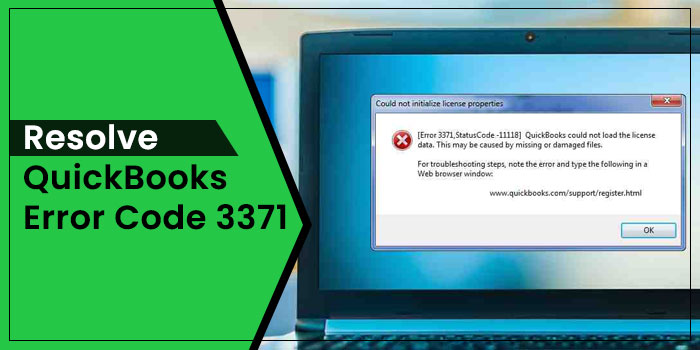QuickBooks error code 3371 can take place when activating or opening the QuickBooks Desktop application. When the error occurs, it shows an error message:
Could not initialize license properties. Error 3371: QuickBooks could not load the license data. This may be caused by missing or damaged files.
Besides, there can be several other instances of the error code 3371, such as:
- QuickBooks Error 3371 Status Code 11118
- Error: 3371, Status Code – 1
This is a perplexing error code in the program and can take you to your
wit’s end when it rolls out. When you are unable to access your main data file, you can’t move even a single step ahead. However, performing a few simple solutions can fix the QuickBooks error 3371, which we will discuss in this post. Let’s start!
What Are The Possible Reasons Behind QuickBooks Error code 3371?
The error message clearly depicts that the error crops up when the program fails to load the license data. Missing or damaged QuickBooks company files can also be one of the main reasons that can promote the error code 3371. However, you can receive the error due to several other factors that are stated in the below-given list:
- Damaged installation of the QuickBooks application.
- Possible damage in MSXML (Microsoft component), essential to run QuickBooks application smoothly.
- Missing, damaged, r corrupt Intuit license file or license data.
- QuickBooks error 3371 can also take place when backing up the QuickBooks data on the C:/drive to a different drive.
The error is also closely related to a damaged qbregistration.dat file which contains the QuickBooks license information.
Symptoms of Error Code 3371 in QuickBooks
When the error occurs, you can identify it by the error message that has the error code and other important details about the problem. Besides, the error gives a few more symptoms telling you that the program is in an erroneous situation. Check below:
- The error code, along with the specific status code (if any), will appear on your screen.
- You may not be able to access your company data or the QuickBooks Desktop application.
- System lags when provided with mouse or keyboard inputs.
- In some cases, you can also experience the system crashing.
- An active program Windows crashes on the arrival of the error.
How to Fix QuickBooks Error Code 3371?
To resolve the QuickBooks error 3371, you will need to suppress the possible reasons that can make the application prone to the error. Besides, updating the QuickBooks application is also a positive move.
Solution 1: Reinstall the Entitlement File
The entitlement file contains the registration information of the QuickBooks application and also validates it. To resolve the error, delete an existing file and register QuickBooks with the correct license information and product number by following the below-given steps:
- Go to the ProgramData folder for Intuit and underneath this folder.
- Now try to locate the EntitlementDataStore.ecml file in the Entitlement Client sub-folder located underneath the Intuit folder.
- Next, you have to delete the file and re-open the QuickBooks application.
- Moving ahead, re-register the QuickBooks application on the system by following the on-screen instructions carefully.
Solution 2: Manually Update Windows
If QuickBooks was working fine on Windows, but suddenly it stopped working, then you need to update Windows manually.
- Open your system settings and check if new updates are available or not.
- Next, you need to update Windows and move ahead when the “You’re up to date” message appears on the screen.
Now perform the QuickBooks reinstall procedure if required and check if the
QuickBooks error 3371 is fixed. If the error prevails, try the next solution.
Solution 3: Perform QuickBooks Clean Install
If none of the solutions work, you need to perform a clean install of QuickBooks to resolve this stubborn error code 3371. To do so, you can utilize the QuickBooks Clean Install Tool. To run this tool:
- Download QuickBooks Tool Hub and save it to a suitable location.
- Now open the downloaded QuickBooksToolHub.exe file and install it on your system by following the on-screen instructions.
- Next, agree to the terms and conditions to complete the installation.
- Once the tool is installed, open it and select Installation Issues.
- Moving ahead, select Clean Install Tool and hit OK.
- Select the version of your QuickBooks Desktop application and then select Continue.
- If you see the message “Please install your copy of QuickBooks to the default location,” select OK.
Wait for the tool to finish its job and then again check the status of the error.
Final Words!
Following these solutions in an error-free manner can troubleshoot the QuickBooks error code 3371. You can now open your QuickBooks company file and work on your financial data. If the error continues to trouble you, it means some important details of the resolution remain untouched. To get relevant support, you can dial our QuickBooks error helpline number.